Welcome Readers to TechnoGyan... Today I am here for talking about how to download music to your iPod or iPhone. Read this Full article and please share also.
If you just got a shiny new iPod or iPhone and need help putting your music on it then you are in luck. We’ve outlined the simple steps to get your Apple device up and running without any guesswork.
1. Download iTunes: You can find the latest version here for free.
2. Add songs to your iTunes library:Open iTunes and go to “File” and then select “Add Folder to Library”. Import all the music folders on your computer using this method. You can also add music by purchasing songs from the iTunes music store.
3. Connect your device: Connect your device to your computer using your USB cable. If you’d like to connect wirelessly, scroll down this page to the following section that will guide you through the process.
4. Decide which music to import: You can import your entire catalog of music if your device has the required capacity. If not, then make a playlist with a smaller selection of songs that will fit on your iPod or iPhone.
5. Sync your device: Now it’s time to sync your device, click on the “iPod/iPhone” icon in the left hand column of iTunes. Next click on the “Music” button in the top bar. Make sure the “Sync Music” box is checked. If you’re syncing your whole library then check “Entire music library.” If you’re just syncing a playlist then check “Selected playlists, artists, and genres” and select the playlist you made for your iPod or iPhone. Now select the “Sync” button in the bottom right hand corner of iTunes. iTunes will begin syncing your device and will notify you when it’s complete.
6. Eject your device: Once the sync is complete select the small arrow eject button next to the iPod/iPhone icon under devices. Your device is now ready to listen to.
1. Get updated: First of all, you’ll need iOS 5 or higher. Get the latest version on your iPhone/iPod/iPad by tapping Settings > General > Software Update, and choosing the Download and Install button.
2. Get connected: Once your iPod/Pad/Phone is running iOS 5, the next step is to make sure your computer is connected to a wireless network, and is running iTunes.
3. Power up: Plug in your iDevice to a power source.
4. Find your device: On your iDevice, navigate to Settings > General > iTunes Wi-Fi Sync. Here you should see a list of computers connected to the wireless network.
5. Sync your device: Choose the computer with which you’d like to sync and tap the Sync Now button.
6. You’re done! If everything worked correctly, your device will now automatically sync wirelessly to your computer whenever each are connected to the same Wi-Fi network.
This guide how to download music to your iPod or iPhone has been updated to include steps for wireless syncing, an option that did not exist at the time of the article’s initial publication.
If you just got a shiny new iPod or iPhone and need help putting your music on it then you are in luck. We’ve outlined the simple steps to get your Apple device up and running without any guesswork.
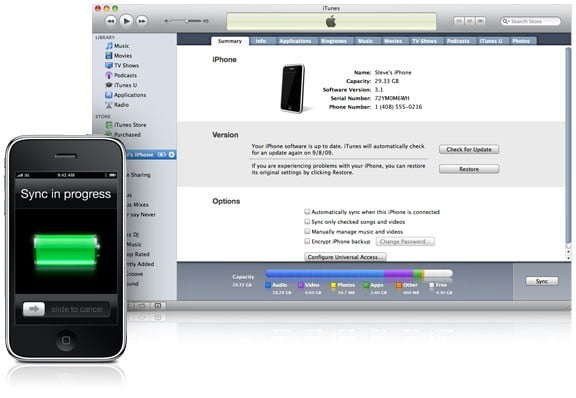 |
| How to download music to your iPod or iPhone 2018 - Techno Gyan |
1. Download iTunes: You can find the latest version here for free.
2. Add songs to your iTunes library:Open iTunes and go to “File” and then select “Add Folder to Library”. Import all the music folders on your computer using this method. You can also add music by purchasing songs from the iTunes music store.
3. Connect your device: Connect your device to your computer using your USB cable. If you’d like to connect wirelessly, scroll down this page to the following section that will guide you through the process.
4. Decide which music to import: You can import your entire catalog of music if your device has the required capacity. If not, then make a playlist with a smaller selection of songs that will fit on your iPod or iPhone.
5. Sync your device: Now it’s time to sync your device, click on the “iPod/iPhone” icon in the left hand column of iTunes. Next click on the “Music” button in the top bar. Make sure the “Sync Music” box is checked. If you’re syncing your whole library then check “Entire music library.” If you’re just syncing a playlist then check “Selected playlists, artists, and genres” and select the playlist you made for your iPod or iPhone. Now select the “Sync” button in the bottom right hand corner of iTunes. iTunes will begin syncing your device and will notify you when it’s complete.
6. Eject your device: Once the sync is complete select the small arrow eject button next to the iPod/iPhone icon under devices. Your device is now ready to listen to.
How to wirelessly sync your iPod or iPhone to your computer
If you have developed a fear of cables in the past few years, don’t worry. Apple has your back. With iOS 5, Apple gave users the option of syncing their devices wirelessly through a Wi-Fi connection. Here’s a quick rundown on how to set this up.
1. Get updated: First of all, you’ll need iOS 5 or higher. Get the latest version on your iPhone/iPod/iPad by tapping Settings > General > Software Update, and choosing the Download and Install button.
2. Get connected: Once your iPod/Pad/Phone is running iOS 5, the next step is to make sure your computer is connected to a wireless network, and is running iTunes.
3. Power up: Plug in your iDevice to a power source.
4. Find your device: On your iDevice, navigate to Settings > General > iTunes Wi-Fi Sync. Here you should see a list of computers connected to the wireless network.
5. Sync your device: Choose the computer with which you’d like to sync and tap the Sync Now button.
6. You’re done! If everything worked correctly, your device will now automatically sync wirelessly to your computer whenever each are connected to the same Wi-Fi network.
This guide how to download music to your iPod or iPhone has been updated to include steps for wireless syncing, an option that did not exist at the time of the article’s initial publication.
Tags:
How to
